How to build a Lineage 2 private server, by SeiferRealmHello. In this tutorial I'll be explaining how to build a Lineage 2 private server. This applies to C4, C5 and Interlude "official" servers, afterall all the C5 and Interlude servers are mere C4 PTS servers with extenders, given the fact C5 and Interlude official files were never leaked.
That being said, let's begin.
[size=14pt]
1. The basics:[/size]
The first thing you have to understand is that Lineage 2 OFF servers consume a shitload of resources and if you are opening a serious server, it sure will cost you an average amount of money. So from own experience, I can suggest these pre-requisites for required and recommended specs:
Required:
[li]Athlon 64 4200+ Processor[/li]
[li]4GB RAM[/li]
[li]200GB HDD[/li]
[li]10mbit dedicated connection[/li]
[li]Microsoft Windows 2003 Server x64[/li]
Recommended:
[li]Dual Intel Xeon 2.8Ghz[/li]
[li]8GB or 16GB RAM[/li]
[li]2x or 3x 200GB 10k+ RPM HDDs (SCSi)[/li]
[li]100mbit dedicated connection[/li]
[li]Microsoft Windows 2003 Server x64[/li]
Make sure the operating system is a 64-bits system, since L2Server won't work in a 32-bits system.
With the "Required" specs you'll be able to get about 300 ~ 500 players with no lag. Anything above that will cause unwanted lag.
With the "Recommended" specs you'll be able to get about 1000 ~ 1500 players with 8GB RAM and with 16GB RAM it should take on 2000 ~ 3000 players without major problems.
I suggest you either buy a server machine with those specs by yourself (Dell, ebay, etc) and colocate it in a datacenter like FDCServers.net or rent a dedicated machine at a datacenter like NGZ-Servers.de
[size=14pt]
2. Understanding the server:[/size]
Before I start explaining furthermore, first you'll need to understand how the server works.
Lineage 2 OFF servers database system is SQL. All kinds of information about characters, accounts etc. are stored in the SQL database. Therefore, you'll need MSSQL, which can be downloaded below.
There's something else you also need to know. Lineage 2 OFF servers basically consist of the following:
[li]AuthD (Login Server)[/li]
[li]CacheD (Acts like a bridge between L2Server.exe and SQL)[/li]
[li]L2Server.exe (Game Server)[/li]
[li]L2NPC.exe (Loads all NPCs in the Game Server)[/li]
Besides that, there are several folders with all several types of files. The most important folders, that means... Those you will be dealing with all the time to edit items, NPCs, skills, terrain issues, quests and so on are the following:
[li]Script[/li]
[li]HTML[/li]
[li]Geodata[/li]
All of this can be found in the
PPC Release.
[size=14pt]
3. Server files:[/size]
Alright, so you already got your server?
That's great. Now we need to get some files. There is a developing community forum called PostPacific. This is the place where most Lineage 2 OFF developers gather around from all over the world. These guys have worked together for a long while, and with shares from everybody PostPacific now is glad to introduce its PPC Interlude Release (not ready yet) which consists of an Interlude server pack free for all developers who want to open their own servers or simply for study purposes.
You'll need to download the following files:
[li]PPC Release[/li]
[li]Microsoft SQL Server 2005 x64[/li]
[li]CacheD Serial Generator[/li]
[size=14pt]
4.1. Configuring the Database:[/size]
1. Install MSSQL server to any folder of your choice. It's a very basic installation, you'll mainly just choose "Yes" all the time. When it asks you for what kind of installation, choose "Complete". This should avoid any problems in the future. When it asks for what user to choose, leave it as "sa" and choose whatever password you wish.
2. Once it's finished installing, go on start menu and look for the SQL Server Management Studio. Open it. It should prompt a connection window. If the connection name isn't "localhost", type it down there and click on "Connect"
3. Click on "New Query", then go to your PPC Release folder and look for a folder named DBScript. Open the file "0_create-db.sql" with notepad then copy and paste all content to the New Query window, right click and press "Execute Query". You can also simply click 0_create-db.sql twice and it'll automatically perform the query. After you've done that, all databases and tables should be created. (lin2world, lin2db etc.)
4. Close the New Query window. Look at the left side for "Databases". Open it, then go to lin2db > tables. Right click on dbo.server and choose "Open Table". Now you'll configure the server settings in this table.
- Code:
-
ID: 1 (2, 3, 4 and so on for more servers)
Name: Pick a 11 characters (no more, no less) name.
IP: Insert the WAN IP here. ([url=http://whatsmyip.org]Click to learn it![/url])
inner_ip: Insert your localhost (127.0.0.1) IP here.
ageLimit: 0
pk_flag: 1
kind: 0
port: 7777
region: 0 (1, 2, 3 and so on for more servers)
[size=14pt]
4.2. Configuring the OBDC:[/size]
This should be piece of cake. You'll have to configure your OBDC in order for this to function correctly.
1. Go on Start > Administrative Tools > Data Sources (OBDC):
[img width=585 height=480]https://2img.net/h/i4.photobucket.com/albums/y105/koyfo/Various/Various2/obdc1.jpg[/img]
2. Go to "File DSN" tab and click on "Set Directory":
[img width=585 height=480]https://2img.net/h/i4.photobucket.com/albums/y105/koyfo/Various/Various2/obdc2.jpg[/img]
3. Write the adress that appears in this window somewhere for your own records and then press "Yes" to set
that directory as default for OBDC file DSNs:
P.S: It usually is always the same: 'C:\Program Files\Common Files\OBDC\Data Sources'
4. Go to that place in your computer, and create two file DSNs:
lin2world.dsn
lin2db.dsn
After you do that, open the DSNs with notepad and insert this:
lin2world.dsn: - Code:
-
[ODBC]
DRIVER=SQL Server
UID=sa
DATABASE=lin2world
WSID=host_name
APP=Microsoft Data Access Components
Trusted_Connection=Yes
SERVER=host_name
lin2db.dsn: - Code:
-
[ODBC]
DRIVER=SQL Server
UID=sa
DATABASE=lin2db
WSID=host_name
APP=Microsoft Data Access Components
Trusted_Connection=Yes
SERVER=host_name
If you're going to use other tables such as l2comm and so on, simply make more DSN files with respective names and alter the DATABASE line. As you can see in WSID and SERVER lines you'll have to replace host_name with your actual computer Host Name, which can be found by performing ipconfig /all. To learn how to do that, go to
5. Building the Server.
5. Go back to Start > Administrative Tools > Data Sources (OBDC), then go to "File DSN" tab. The DSNs you've just created should be listed there. If they still do not list up, click on "Add", choose "SQL Server", browse the DSNs where they are located and press OK.
It should then look like this:
[img width=585 height=480]https://2img.net/h/i4.photobucket.com/albums/y105/koyfo/Various/Various2/obdc4.jpg[/img]
Congratulations, you've successfully configured your OBDC!
[size=14pt]
5. Building the Server:[/size]
Now that you understand how the server works, I'll be explaining this with a bit more technical terms. If you fail to understand any of this, feel free to read again the section "Understanding the Server".
Let's get to work.
1. Unzip the PPC Release to any folder of your choice in your server.
2. Go to Start > Run, type cmd and press enter. A new prompt window will be showed. Type ipconfig /all and press enter.
You'll see a bunch of text like this:
- Code:
-
C:\Documents and Settings\Administrator>ipconfig /all
Windows IP Configuration
Host Name . . . . . . . . . . . . : u8714
Primary Dns Suffix . . . . . . . :
Node Type . . . . . . . . . . . . : Unknown
IP Routing Enabled. . . . . . . . : No
WINS Proxy Enabled. . . . . . . . : No
Ethernet adapter Local Area Connection:
Connection-specific DNS Suffix . :
Description . . . . . . . . . . . : NVIDIA nForce Networking Controller #2
Physical Address. . . . . . . . . : 00-18-F3-DA-E8-21
DHCP Enabled. . . . . . . . . . . : Yes
Autoconfiguration Enabled . . . . : Yes
IP Address. . . . . . . . . . . . : 89.163.145.74
Subnet Mask . . . . . . . . . . . : 255.255.240.0
Default Gateway . . . . . . . . . : 89.145.78.6
DHCP Server . . . . . . . . . . . : 211.205.230.16
DNS Servers . . . . . . . . . . . : 216.192.221.194
. . . . . . . . . . . . . . . . . . . . : 89.166.247.171
Lease Obtained. . . . . . . . . . : Montag, 4. Februar 2008 22:02:41
Lease Expires . . . . . . . . . . : Dienstag, 5. Februar 2008 00:02:41
This basically shows all kinds of information regarding your network you'll need to know. Keep this window open, it'll be useful for many things beyond this point.
3. Open the CacheD Serial Generator you've downloaded earlier. It should look like this:

Insert the Mac Adress and the Machine Name (Host name) you've found in ipconfig /all in that CacheD Generator and generate the serial number.
Once you've done that, open CacheD.exe. It'll open a box asking for you to insert the Serial Number in. Insert the generated serial number in there.
Close it and restart it. It should ask for three things:
- Code:
-
Database: You'll type lin2world here. If it's already "linworld", change it to "lin2world".
Username: You'll type sa or whatever user you set to MSSQL here.
Password: You'll type the password you've chosen for your database here.
Once you've inserted that and pressed OK, it should start CacheD. Congratulations, you've successfully configured CacheD.
4. Go to the PPC release folder > AuthD. Open config.txt.
Make sure it looks like this:
- Code:
-
serverPort = 2104
serverExPort = 2106
serverIntPort = 2108
worldport = 7777
DBConnectionNum=10
encrypt = true
numServerThread = 2
numServerExThread = 2
numServerIntThread = 2
logDirectory="c:\work\log"
;30206 : l2, 30310 : Sl
ProtocolVersion = 30810
;8:lineage2, 4 halo
GameID=8
DesApply=false
PacketSizeType = 3
useForbiddenIPList=true
ReadLocalServerList=false
OneTimeLogOut=true
CountryCode=2
DevConnectOuter=true
DevServerIP="insert_your_WAN_ip_here"
;»á·� ��°‘¡� º�º���´�´�.
;SocketTimeOut�º »ç¿ë��°‘ Action�� �ü�ô ¾ø�»¢§ ²÷´� ½�°£��´�´�.
;·�±����� ¾�¹« ¾�¼�¾ø�� °‘¸¸�÷ ��´�°� �» ¹æ�â��±Ò �§����´�´�.
SocketTimeOut = 60
;SocketLimit´�
SocketLimit=5000
AcceptCallNum=1
;UseOneIOCom=true
UseOneIOCom=false
AcceptThread=1
WaitingUserLimit=1000
dumppacket=true
UserData=false
UseLogD=false
logdip="127.0.0.1"
logdport=3999
logdconnectinterval=120
SupportReconnect=true
;(true=auth-main reconnect on/false=auth-main reconnect off)
AutokickAccount = true
NewEncrypt = false
Pay extra attention to these two lines:
DevConnectOuter=true
DevServerIP="insert_your_WAN_ip_here"
Lines with the ; signal before them can be removed if you'd like, since they're just comments.Make sure DevConnectOuter is set as true, and at DevServerIP you have to insert the WAN IP here. (Click to learn it!)
- Code:
-
Database: You'll type lin2db here. If it's already "lindb", change it to "lin2db".
Username: You'll type sa or whatever user you set to MSSQL here.
Password: You'll type the password you've chosen for your database here.
After you've inserted the correct information and pressed OK, AuthD should load. Congratulations, you've successfully configured AuthD.
6. Go to PPC Release folder > L2NPC. Open l2npc.ini.
Make sure the first four lines are line this:
- Code:
-
[server]
address="127.0.0.1"
port=2002
[CacheD]
address="127.0.0.1"
port=2008
PART 1 END